If you didn't enter our website via the
index page. Please click here ![]()
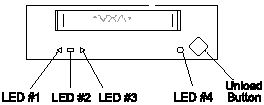 |
|||||||||||||||||||||||||||||||||||||||||||||||||||||||||||||||||||||||||
Installing Your Internal VXA-1 Drive 1. Prepare the tape drive bay. 2. Remove the bay cover plate according to your system manufacturer's instructions. 3. Set the SCSI ID. The default setting is SCSI ID 3. To change the SCSI ID see the illustrations below. 4. Attach the VXA-1 drive into the drive bay. Install it using the four screws provided 4. Determine if your drive needs to be terminated. 5. Connect a SCSI cable to the drive's interface. 6. Connect a power cable from your system to the tape drive. 7. Test your drive. 8. You've finished. VXA-1
Internal Tape Drive - Rear View. |
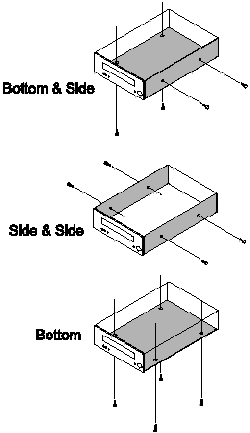 |
||||||||||||||||||||||||||||||||||||||||||||||||||||||||||||||||||||||||
SCSI ID Jumper Select Detail. |
SELECTING THE SCSI ID
|
||||||||||||||||||||||||||||||||||||||||||||||||||||||||||||||||||||||||
Ecrix VXA-1 tape drive and SCSI termination. 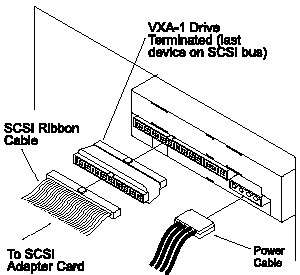 You need to determine if your Ecrix VXA-1 tape drive requires SCSI termination. Each end of the SCSI bus must be terminated. If the tape drive is the last device on the SCSI bus, a pass through terminator must be installed (as illustrated to the left). The pass through terminator is not included when you purchase a VXA-1 tape drive, so you need to specify when ordering that a pass through terminator would be required. For more information on SCSI termination, click here. |
|||||||||||||||||||||||||||||||||||||||||||||||||||||||||||||||||||||||||
For more information on SCSI termination, click here. |
|||||||||||||||||||||||||||||||||||||||||||||||||||||||||||||||||||||||||
| Testing Your Drive
|
|||||||||||||||||||||||||||||||||||||||||||||||||||||||||||||||||||||||||
Navigate Your Way Through Our VXA pages. |
||||||||||||
| VXA-1 Tape Drive Intro |
VXA-1 Review |
VXA-1 Pricing |
VXA Backup for MAC |
VXA AutoPak |
VXA RakPak |
VXAtape Media |
Why Should I Purchase VXA? |
What You Get For Your Money. |
||||
VXA Specification Pages |
VXA-1 Technical Pages |
|||||||||||
| VXA-1 | Media | AutoPak | RakPak | Internal | External | |||||||
Do you have a VXA related question? Email: vxa-sales@craystone.com |
||||||||||||